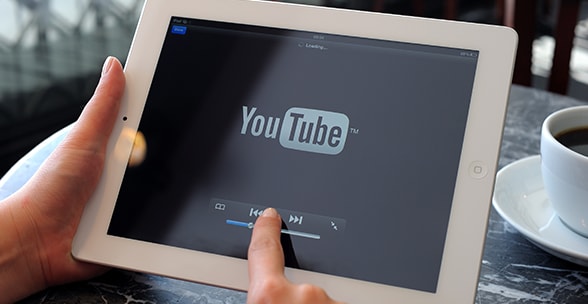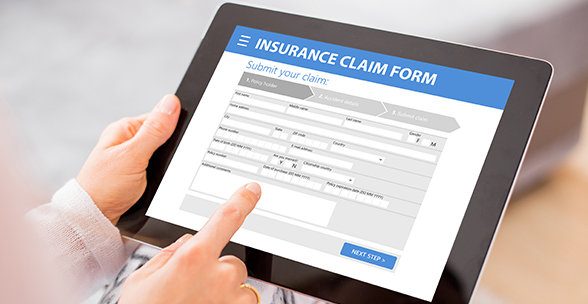Setting up Google+ and Google Places for Your Independent Practice
 Google offers a number of tools that make connecting with new and existing patients easier for your independent practice, and you should take advantage of them. Google+ and Google Places are often easily confused, but each one offers its own unique benefits. While Google+ is a social media channel that allows you to engage with patients, post content, and build awareness of your practice online, Google Places is not a social media tool, but instead, literally places your practice on the map so that your patients can find your physical address using Google Maps.
Google offers a number of tools that make connecting with new and existing patients easier for your independent practice, and you should take advantage of them. Google+ and Google Places are often easily confused, but each one offers its own unique benefits. While Google+ is a social media channel that allows you to engage with patients, post content, and build awareness of your practice online, Google Places is not a social media tool, but instead, literally places your practice on the map so that your patients can find your physical address using Google Maps.
Both Google+ and Google Places are easy to set up. To get started with either of these, you will first need a Google account. So, if you do not already have one, go to accounts.google.com and click “Create an Account”. Once you have a Google account, you will use it to set up both the Google Places and Google+ pages for your practice and you are ready to move on.
Here is a step-by-step breakdown on how to get started with Google Places and Google+ for your independent medical practice. ![]()
Google Places
Step # 1 – Set up Your Place
To set up a Places page for your practice, go to www.google.com/business and click on “Google My Business”. You will then enter your practice name. If your practice is already listed, select it and move on to the next step. Otherwise, enter your practice name and click “Add” and then continue.
Step # 2 – Verify
Google wants to make sure that you as the practice manager or owner are the only person who has access to your information. The easiest way to complete this step is to click the “Verify by Phone” option. If this is not available to you, you will have to choose the postcard method to complete this step.
Step # 3 – Review and Make Changes
Once you have verified that you are authorized to set up your Places page, you will need to review your information. Make sure that your address, website, and phone number are correct, update your business hours, and add photos. When your information is complete and up-to-date, click “Done Editing”.
Google+
Step # 1 – Your Personal Profile
Just like with Facebook, you will need to set up a personal Google+ profile page before you can set up one for your practice. Just go to Google+ and click “Sign Up” to create your personal profile.
Step # 2 – Pick a Category
Once your personal profile is completed, go to “Create a Business Page” and click “Create a Page”. Select the category for “Local Business” and enter your country and telephone number at the prompts. You will then be able to choose a sub-category that best fits your practice.
Step # 3 – Your Practice Information
You will next choose a name for your page. Try to stay consistent with your name across all of your social media channels to get the best results and make it easy for your patients to find you. Add all of the information about your practice and link to your website. Click the button to agree to Google’s terms for your page, and you are ready for the next step.
Step # 4 – Customization Options
At this point, Google lets you customize your page. You will add your profile picture and you can even add a cover photo. Since the cover photo is larger, a picture of your office or your staff can work well here. You are also allowed to add a “Story” here but it is limited to 10 words. Think of this as your practice tagline or the 10 words that best describe your practice.
Step # 5 – About
Use the “About” section to manage your selections, make changes, or choose groups to follow. Remember that Google+ is a social media channel and social media is about the personal touches that make your patients feel more connected to you and your practice.
Once you have your Google+ page completed, you are ready to start sharing content, health tips, practice updates, and other valuable information with new and potential patients. With all of the social media tools available today, there is no reason why your independent practice can’t build a loyal patient following, increase new patient visits, and show the online world what it is like to be a part of your practice. Google is one more place where you can do this.
For more tips on managing your online reputation, download this helpful guide.